How to Set and respond to reminders on Apple Watch?
How to Set and respond to reminders on Apple Watch? How to See your reminders? How to Respond to a reminder notification? How to Create a reminder? How to Delete a reminder, choose a default list, reorder lists?
Subject: RemindersDate: 1/29/2023 Status: SOLVED
4 answered / 7 voted,
 430 viewed.
430 viewed.
 technician - Sunday, January 29, 2023 560
technician - Sunday, January 29, 2023 560Set and respond to reminders on Apple Watch
Your Apple Watch notifies you of reminders you create in the Reminders app on your Apple Watch or iPhone—and on any other iOS device, iPad, or Mac where you’re signed in with your Apple ID.
See your reminders
- Open the Reminders app on your Apple Watch.
- Tap a list to open it.
- Tap an item to mark it as completed.
- Tap < in the top-left corner to return to your list view.
- To see the completed reminders in a list, tap the list, tap View Options, then tap Show Completed.
To see all completed reminders, tap the All list, tap View Options, then tap Show Completed.
You can share a list and collaborate with people who use iCloud. Shared lists show who a reminder has been assigned to. On Apple Watch you can join a shared list, but you can’t share a list from Apple Watch.
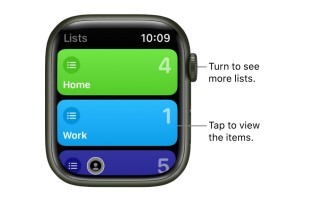
Respond to a reminder notification
- If you see the reminder notification when it arrives: Swipe (or turn the Digital Crown to scroll) the reminder, then tap Mark as Completed, or choose a time to be reminded.
- If you discover the notification later: Tap it in your list of notifications, then scroll and respond.
Create a reminder
- Use Siri: Say something like: “Remind me to pick up my dry cleaning at 5 PM.” You can also use Siri to create a list on Apple Watch.
- Create a reminder in the Reminders app: Scroll to the bottom of the Lists screen or of any list, then tap Add Reminder.
You can’t assign a time or date to a reminder you create in this way.
Delete a reminder, choose a default list, reorder lists
For an Apple Watch that you set up for yourself, you manage some aspects of reminders on the paired iPhone.
- Delete a reminder: Open the Reminders app on your iPhone, tap a list that contains the reminder you want to delete, then swipe left on the reminder. To delete a list, swipe left on it.
- Choose a default list: If you create a new reminder outside of a specific list, it’s added to the default list. Open the Settings app on your iPhone, then tap Reminders. Tap Default List, then tap a list.
- Change the order of your lists: Open the Reminders app on your iPhone. Tap Edit, then drag the list to a new location.
 The best Reply
The best ReplyANSWERS Write an Answer
❝How to Set and respond to reminders on Apple Watch?❞ answers. technician asked first. Total 4 replies.
🚕 Cambridge, MA?
 0
0 0
0 0
0 0
0 0
0 0
0- Set Apple Watch reminders
- Apple Watch reminder notifications
- Creating reminders on Apple Watch
- Responding to reminders on Watch
- Managing Watch reminders
- Siri reminders on Apple Watch
- Setting custom Watch reminders
- Snoozing Watch reminders
- Completing reminders on Apple Watch
- Dismissing Watch reminders
- Reminder app on Apple Watch
- Recurring reminders on Watch
- Alarms vs. reminders on Apple Watch
- Location-based Watch reminders
- Syncing reminders with iPhone
- Calendar events as reminders on Watch
- Voice dictation for Watch reminders
- Reminder priority levels on Apple Watch
- Customizing reminder tones
- WatchOS reminder settings
- Setting due dates for Watch reminders
- Sharing reminders on Apple Watch
- Completing reminders with Apple Pay
- Adding notes to Watch reminders
- Smart reminders on Apple Watch
- Time-based notifications for reminders
- Reminders complications on Watch faces
- Reminders on Watch complications
- Managing completed reminders
- Reminders on Apple Watch Series 7
Similar Questions
How can ESP-enabled visualization enhance data analysis and decision-making processes in a business setting?
ESP-enabled visualization in business can streamline data analysis, offering real-time insights for informed decision-making, improving efficiency and effectiveness.
ESP-enabled visualization Answers: 0 285
285
What are some common error codes for the GA-990FX-Gaming motherboard? How can you troubleshoot and resolve these errors?
Learn about common error codes for the GA-990FX-Gaming motherboard and how to troubleshoot and resolve them effectively to ensure optimal performance.
GA-990FX-Gaming motherboard error code list Answers: 0 839
839
How can I connect my Stylo 4 to my TV without using the internet for streaming or mirroring content?
Learn how to connect your Stylo 4 to your TV without relying on internet connectivity for streaming or mirroring content using simple methods and cables.
Stylo 4 to TV without internet Answers: 0 324
324
How can I resolve Xiaomi SIM card activation issue on my device?
Discover simple and effective solutions to resolve Xiaomi SIM card activation issues on your device quickly and efficiently. Don't let technical difficulties stand in your way.
Xiaomi SIM card activation issue fix Answers: 0 208
208
What are some troubleshooting steps to fix Xiaomi SIM card configuration problems such as No SIM card detected error?
Learn how to troubleshoot Xiaomi SIM card configuration problems like No SIM card detected error. Follow these steps to fix the issue and get your SIM card working properly.
Xiaomi SIM card configuration problem Answers: 0 189
189
How do I replace the motor sensor on my LG washer? Are there any specific steps or tools needed for this repair?
Learn how to replace the motor sensor on your LG washer with our step-by-step guide. No specific tools required, just follow our simple instructions.
LG washer motor sensor replacement Answers: 0 358
358
What are the common POST codes displayed on the GA-990FX-Gaming motherboard and how can they help troubleshoot booting issues?
Learn about common POST codes on the GA-990FX-Gaming motherboard to troubleshoot booting issues effectively. Understanding these codes can streamline the debugging process.
GA-990FX-Gaming motherboard POST codes Answers: 0 262
262
How can I reset or recover my Comcast network password if I have forgotten it?
Learn how to reset or recover your forgotten Comcast network password. Understand the steps involved in regaining access to your account.
Comcast network password recovery Answers: 0 211
211
How can I change or reset my Comcast internet connection password?
Learn how to change or reset your Comcast internet connection password easily with step-by-step instructions and helpful tips. Keep your network secure!
Comcast internet connection password Answers: 0 230
230
How can I bypass the lock screen on an LG Stylo without using an OTG cable?
Learn how to unlock your LG Stylo without an OTG cable by using alternative methods such as Google Find My Device or performing a hard reset.
LG Stylo bypass without OTG cable Answers: 0 316
316
Similar Articles
Track daily activity with Apple Watch Share your activity from Apple Watch
Track daily activity with Apple WatchThe Activity app on your Apple Watch keeps track of your movement throughout the day and encourages you
 56
56
