How to Take a screenshot of Apple Watch?
How to Take a screenshot of Apple Watch? How to Stop photo syncing? How to Limit photo storage on Apple Watch? How to Choose the album to store on Apple Watch?
Subject: Photos & ScreenshotDate: 1/29/2023 Status: SOLVED
6 answered / 9 voted,
 181 viewed.
181 viewed.
 technician - Sunday, January 29, 2023 342
technician - Sunday, January 29, 2023 342Take a screenshot of Apple Watch
- Open the Settings app on your Apple Watch, go to General > Screenshots, then turn on Enable Screenshots.
- Press the Digital Crown and the side button at the same time to take a picture of the screen.
Screenshots are saved in Photos on your iPhone.
 The best Reply
The best ReplyANSWERS Write an Answer
❝How to Take a screenshot of Apple Watch?❞ answers. technician asked first. Total 6 replies.
Choose a photo album and manage storage on Apple Watch
With the Photos app on your Apple Watch, you can view photos from the iPhone album of your choice, featured photos, and photo Memories.
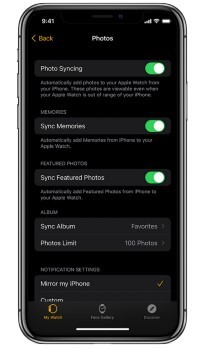
Choose the album to store on Apple Watch
When you first get an Apple Watch, it’s set to display photos from your Favorites album— photos you tagged as favorites—but you can change the album it uses.
- Open the Apple Watch app on your iPhone.
- Tap My Watch, go to Photos > Selected Photo Album, then choose the album.
To remove a photo from Apple Watch, open the Photos app on your iPhone, then remove the image from the album you’ve synced.
To create a new album for Apple Watch photos, use the Photos app on your iPhone.
Show featured photos and photo Memories on Apple Watch
Your Apple Watch can automatically sync featured photos and photo Memories from the photos library on your iPhone.
- Open the Apple Watch app on your iPhone.
- Tap My Watch, tap Photos, then turn on Sync Memories and Sync Featured Photos.
Stop photo syncing
If you don’t want your iPhone to sync Memories, featured photos, or photos from an album you’ve chosen, follow these steps:
- Open the Apple Watch app on your iPhone.
- Tap My Watch, tap Photos, then turn off Photo Syncing.
Limit photo storage on Apple Watch
The number of photos stored on your Apple Watch depends on available space. To save space for songs or other content, you can limit the number of photos stored on it.
- Open the Apple Watch app on your iPhone.
- Tap My Watch, then go to Photos > Photos Limit. To see how many photos are on your Apple Watch, do one of the following:
- Open the Settings app on your Apple Watch, then go to General > About.
- Open the Apple Watch app on your iPhone, tap My Watch, then go to General > About.
To see how much space is used for your photos, open the Settings app on your Apple Watch, then go to General > Storage. To do this on your iPhone, open the Apple Watch app, tap My Watch, then go to General > Storage.
How to Take a screenshot of Apple Watch?
- Open the Settings app on your Apple Watch, go to General > Screenshots, then turn on Enable Screenshots.
- Press the Digital Crown and the side button at the same time to take a picture of the screen. Screenshots are saved in Photos on your iPhone.
 0
0 0
0View photos and Memories on Apple Watch
On Apple Watch, browse your photos in the Photos app and show a photo on your watch face.
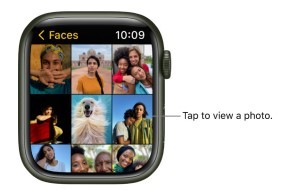
Browse photos in the Photos app on Apple Watch
Open the Photos app on your Apple Watch and use these actions to browse your photos.
- Tap a Memory, Featured Photos, or an album you’ve synced to your Apple Watch.
- Tap a photo to view it.
- Swipe left or right to see other photos.
- Turn the Digital Crown to zoom, or drag to pan a photo.
- Zoom all the way out to see the entire photo album.
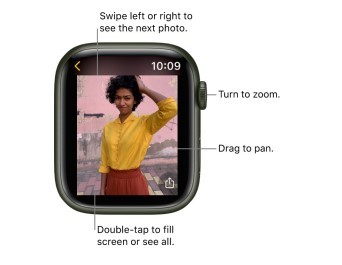
View a photo memory on the watch face
In addition to viewing photo memories in the Photos app on your Apple Watch, you can view them on the Siri and Photos watch faces.
- See a recent memory from the Siri watch face: Choose the Siri watch face, then tap a memory.
- See photos from Memories on the Photos watch face: Open the Apple Watch app on your iPhone, tap Face Gallery, tap the Photos watch face, then tap Dynamic.
The Dynamic watch face displays photos from your recent Memories, and it updates when you have new ones.
View a Live Photo on Apple Watch
Look for the Live Photo symbol in the bottom-left corner of a photo, then touch and hold the photo.
Share a photo
While viewing a photo in the Photos app on your Apple Watch, tap , then choose a sharing option.
Create a photo watch face
While viewing a photo in the Photos app on your Apple Watch, tap , turn the Digital Crown to scroll up, then tap Create Face. You can also create a Kaleidoscope watch face based on the photo, or add a new Photos watch face in the Apple Watch app on your iPhone.
Tip: You can easily create a watch face on your iPhone. Open the Photos app on your iPhone, tap a photo, tap , swipe up, then tap Create Watch Face.
 0
0 0
0Hint: Berkeley, CA?
 0
0 0
0You Should Go To Reno, NV?
 0
0 0
0 0
0 0
0- Apple Watch screenshot capture
- How to screenshot Apple Watch
- Take screenshot on Apple Watch
- Capturing Apple Watch screen
- Apple Watch screen capture guide
- Screenshot steps for Apple Watch
- Apple Watch screenshot tutorial
- Snapping a shot on Apple Watch
- Screen grab on Apple Watch
- Apple Watch screenshot process
- Apple Watch display capture
- Save screen image on Apple Watch
- Record Apple Watch screen
- Screen capture on Apple Watch
- How to capture Apple Watch screen
- Apple Watch screenshot method
- Steps to screenshot Apple Watch
- Apple Watch screen capture instructions
- Snap a pic on Apple Watch
- Apple Watch screen grab tutorial
- Screenshot Apple Watch tutorial
- Taking a screenshot on Apple Watch
- Apple Watch screen capture steps
- Save a screenshot on Apple Watch
- Apple Watch display screenshot
- How to take a screenshot with Apple Watch
- Apple Watch screen capture process
- Recording Apple Watch screen
- Screen grabbing on Apple Watch
- Apple Watch screenshot how-to
Similar Questions
How can ESP-enabled visualization enhance data analysis and decision-making processes in a business setting?
ESP-enabled visualization in business can streamline data analysis, offering real-time insights for informed decision-making, improving efficiency and effectiveness.
ESP-enabled visualization Answers: 0 499
499
What are some common error codes for the GA-990FX-Gaming motherboard? How can you troubleshoot and resolve these errors?
Learn about common error codes for the GA-990FX-Gaming motherboard and how to troubleshoot and resolve them effectively to ensure optimal performance.
GA-990FX-Gaming motherboard error code list Answers: 0 1601
1601
How can I connect my Stylo 4 to my TV without using the internet for streaming or mirroring content?
Learn how to connect your Stylo 4 to your TV without relying on internet connectivity for streaming or mirroring content using simple methods and cables.
Stylo 4 to TV without internet Answers: 0 513
513
How can I resolve Xiaomi SIM card activation issue on my device?
Discover simple and effective solutions to resolve Xiaomi SIM card activation issues on your device quickly and efficiently. Don't let technical difficulties stand in your way.
Xiaomi SIM card activation issue fix Answers: 0 334
334
What are some troubleshooting steps to fix Xiaomi SIM card configuration problems such as No SIM card detected error?
Learn how to troubleshoot Xiaomi SIM card configuration problems like No SIM card detected error. Follow these steps to fix the issue and get your SIM card working properly.
Xiaomi SIM card configuration problem Answers: 0 316
316
How do I replace the motor sensor on my LG washer? Are there any specific steps or tools needed for this repair?
Learn how to replace the motor sensor on your LG washer with our step-by-step guide. No specific tools required, just follow our simple instructions.
LG washer motor sensor replacement Answers: 0 525
525
What are the common POST codes displayed on the GA-990FX-Gaming motherboard and how can they help troubleshoot booting issues?
Learn about common POST codes on the GA-990FX-Gaming motherboard to troubleshoot booting issues effectively. Understanding these codes can streamline the debugging process.
GA-990FX-Gaming motherboard POST codes Answers: 0 470
470
How can I reset or recover my Comcast network password if I have forgotten it?
Learn how to reset or recover your forgotten Comcast network password. Understand the steps involved in regaining access to your account.
Comcast network password recovery Answers: 0 350
350
How can I change or reset my Comcast internet connection password?
Learn how to change or reset your Comcast internet connection password easily with step-by-step instructions and helpful tips. Keep your network secure!
Comcast internet connection password Answers: 0 482
482
How can I bypass the lock screen on an LG Stylo without using an OTG cable?
Learn how to unlock your LG Stylo without an OTG cable by using alternative methods such as Google Find My Device or performing a hard reset.
LG Stylo bypass without OTG cable Answers: 0 486
486

