How to Use Camera Remote and timer on Apple Watch?
How to Use Camera Remote and timer on Apple Watch? How to Take a photo? How to Choose a different camera and adjust settings?
Subject: Using CameraDate: 1/24/2023 Status: SOLVED
3 answered / 2 voted,
 224 viewed.
224 viewed.
 technician - Tuesday, January 24, 2023 397
technician - Tuesday, January 24, 2023 397Use Camera Remote and timer on Apple Watch
If you want to position your iPhone for a photo and then take the photo from a distance, you can use your Apple Watch to view the iPhone camera image and take the photo. You can also use your Apple Watch to set a shutter timer—this gives you time to lower your wrist and raise your eyes when you’re in the shot.
To function as a camera remote, your Apple Watch needs to be within normal Bluetooth range of your iPhone (about 33 feet or 10 meters).
Ask Siri. Say something like: “Take a picture.”
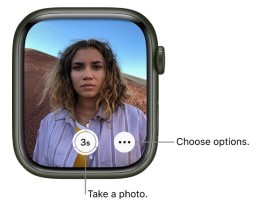
Take a photo
- Open the Camera Remote app on your Apple Watch.
- Position your iPhone to frame the shot using your Apple Watch as a viewfinder.
- To zoom, turn the Digital Crown.
- To adjust exposure, tap the key area of the shot in the preview on your Apple Watch.
- To take the shot, tap the Shutter button.
The photo is captured in Photos on your iPhone, but you can review it on your Apple Watch.
Review your shots
Use the following actions to review your shots on your Apple Watch.
- View a photo: Tap the thumbnail in the bottom left.
- See other photos: Swipe left or right.
- Zoom: Turn the Digital Crown.
- Pan: Drag on a zoomed photo.
- Fill the screen: Double-tap the photo.
- Show or hide the Close button and the shot count: Tap the screen.
When you’re finished, tap Close.
Choose a different camera and adjust settings
- Open the Camera Remote app on your Apple Watch.
- Tap , then choose from among these options:
- Timer (3-second timer on or off)
- Camera (front or rear)
- Flash (auto, on, or off)
- Live Photo (auto, on, or off) To see which devices support Live Photos, see the iPhone User Guide.
- HDR (on or off)
 The best Reply
The best ReplyANSWERS Write an Answer
❝How to Use Camera Remote and timer on Apple Watch?❞ answers. technician asked first. Total 3 replies.
 0
0 0
0 0
0 0
0- Apple Watch camera remote
- Timer function on Apple Watch
- Remote photography with Apple Watch
- Apple Watch camera control
- Self-timer on Apple Watch
- Capturing photos with Apple Watch
- WatchOS camera remote
- Apple Watch camera app
- Timer settings on Apple Watch
- Apple Watch photography features
- Remote shutter on Apple Watch
- Apple Watch camera timer
- Taking pictures using Apple Watch
- WatchOS remote photography
- Camera control from Apple Watch
- Apple Watch timer options
- Apple Watch camera functionality
- Selfie timer on Apple Watch
- Remote capture with Apple Watch
- WatchOS camera timer
- Apple Watch photo timer
- Using the Apple Watch as a remote camera
- Timer mode on Apple Watch camera
- Apple Watch remote photography tips
- Camera settings on Apple Watch
- Apple Watch timer countdown
- Wireless camera control with Apple Watch
- Capturing moments with Apple Watch
- Apple Watch camera remote instructions
- Setting up a timer on Apple Watch camera
Similar Questions
How can ESP-enabled visualization enhance data analysis and decision-making processes in a business setting?
ESP-enabled visualization in business can streamline data analysis, offering real-time insights for informed decision-making, improving efficiency and effectiveness.
ESP-enabled visualization Answers: 0 499
499
What are some common error codes for the GA-990FX-Gaming motherboard? How can you troubleshoot and resolve these errors?
Learn about common error codes for the GA-990FX-Gaming motherboard and how to troubleshoot and resolve them effectively to ensure optimal performance.
GA-990FX-Gaming motherboard error code list Answers: 0 1601
1601
How can I connect my Stylo 4 to my TV without using the internet for streaming or mirroring content?
Learn how to connect your Stylo 4 to your TV without relying on internet connectivity for streaming or mirroring content using simple methods and cables.
Stylo 4 to TV without internet Answers: 0 513
513
How can I resolve Xiaomi SIM card activation issue on my device?
Discover simple and effective solutions to resolve Xiaomi SIM card activation issues on your device quickly and efficiently. Don't let technical difficulties stand in your way.
Xiaomi SIM card activation issue fix Answers: 0 334
334
What are some troubleshooting steps to fix Xiaomi SIM card configuration problems such as No SIM card detected error?
Learn how to troubleshoot Xiaomi SIM card configuration problems like No SIM card detected error. Follow these steps to fix the issue and get your SIM card working properly.
Xiaomi SIM card configuration problem Answers: 0 316
316
How do I replace the motor sensor on my LG washer? Are there any specific steps or tools needed for this repair?
Learn how to replace the motor sensor on your LG washer with our step-by-step guide. No specific tools required, just follow our simple instructions.
LG washer motor sensor replacement Answers: 0 525
525
What are the common POST codes displayed on the GA-990FX-Gaming motherboard and how can they help troubleshoot booting issues?
Learn about common POST codes on the GA-990FX-Gaming motherboard to troubleshoot booting issues effectively. Understanding these codes can streamline the debugging process.
GA-990FX-Gaming motherboard POST codes Answers: 0 470
470
How can I reset or recover my Comcast network password if I have forgotten it?
Learn how to reset or recover your forgotten Comcast network password. Understand the steps involved in regaining access to your account.
Comcast network password recovery Answers: 0 350
350
How can I change or reset my Comcast internet connection password?
Learn how to change or reset your Comcast internet connection password easily with step-by-step instructions and helpful tips. Keep your network secure!
Comcast internet connection password Answers: 0 482
482
How can I bypass the lock screen on an LG Stylo without using an OTG cable?
Learn how to unlock your LG Stylo without an OTG cable by using alternative methods such as Google Find My Device or performing a hard reset.
LG Stylo bypass without OTG cable Answers: 0 486
486
Similar Articles
Samsung Digital Camera Troubleshooting
Samsung Digital Camera TroubleshootingThe subject’s eyes appear red.Red eye occurs when the subject's eyes reflect light from the camera flash.• Set t
 182
182Xiaomi Phone Generic User Guide
1-Basic1-Basic FeaturesTurning phone on and off1. Turning onPress and hold the Power button to turn your phone on.2. Turning offPress and hold the Pow
 73
73
