How to Add and delete an alarm on Apple Watch?
How to Add an alarm on Apple Watch? How to delete an alarm on Apple Watch? How to Skip a wake-up alarm? How to set up Apple Watch as a nightstand clock with alarm?
Subject: Alarm settingsDate: 1/24/2023 Status: SOLVED
3 answered / 5 voted,
 414 viewed.
414 viewed.
 technician - Tuesday, January 24, 2023 572
technician - Tuesday, January 24, 2023 572Add an alarm on Apple Watch
Use the Alarms app to play a sound or vibrate your Apple Watch at a set time.
Ask Siri. Say something like: “Set repeating alarm for 6 a.m.”
Set an alarm on Apple Watch
- Open the Alarms app on your Apple Watch.
- Tap Add Alarm.
- Tap AM or PM, then tap the hours or minutes. This step is unnecessary when using 24-hour time.
- Turn the Digital Crown to adjust, then tap.
- To turn the alarm on or off, tap its switch. Or tap the alarm time to set repeat, label, and snooze options.
Tip: To create an alarm that taps your wrist, but doesn’t make a sound, turn on silent mode.
Set an alarm on Apple Watch
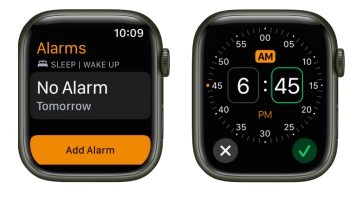
Don’t let yourself snooze
When an alarm sounds, you can tap Snooze to wait several minutes before the alarm sounds again. If you don’t want to allow snooze, follow these steps:
- Open the Alarms app on your Apple Watch.
- Tap the alarm in the list of alarms, then turn off Snooze.
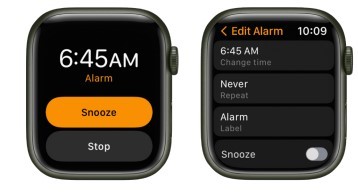
Delete an alarm
- Open the Alarms app on your Apple Watch.
- Tap the alarm in the list.
- Scroll to the bottom, then tap Delete.
Delete an alarm

Skip a wake-up alarm
If you have a wake-up alarm that’s part of your sleep schedule, you can skip it for just that evening.
- Open the Alarms app on your Apple Watch.
- Tap the alarm that appears under Sleep | Wake Up, then tap Skip for Tonight.
To learn how to create a sleep schedule, which includes wake-up alarms.
See the same alarms on both iPhone and Apple Watch
- Set the alarm on your iPhone.
- Open the Apple Watch app on your iPhone.
- Tap My Watch, tap Clock, then turn on Push Alerts from iPhone.
Your Apple Watch alerts you when an alarm goes off so you can snooze or dismiss the alarm. (You aren’t alerted on your iPhone when your Apple Watch alarms go off.)
Set up Apple Watch as a nightstand clock with alarm
- Open the Settings app on your Apple Watch.
- Go to General > Nightstand Mode, then turn on Nightstand Mode.
When you connect your Apple Watch to its charger with nightstand mode turned on, it displays charging status, the current time and date, and the time of any alarm you’ve set. To see the time, tap the display or lightly nudge your Apple Watch. Even nudging or tapping the table might work.
Set up Apple Watch as a nightstand clock with alarm

If you set an alarm using the Alarms app, your Apple Watch in nightstand mode will gently wake you with a unique alarm sound.
When the alarm sounds, press the side button to turn it off, or press the Digital Crown to snooze for another 9 minutes.

 The best Reply
The best ReplyANSWERS Write an Answer
❝How to Add and delete an alarm on Apple Watch?❞ answers. technician asked first. Total 3 replies.
 0
0 0
0 0
0 0
0- Add alarm Apple Watch
- Set alarm on Apple Watch
- Create alarm on Apple Watch
- Delete alarm Apple Watch
- Remove alarm from Apple Watch
- Apple Watch alarm setup
- Alarm management on Apple Watch
- Setting alarms on Apple Watch
- Modify Apple Watch alarm
- Apple Watch alarm options
- Alarm clock Apple Watch
- Edit alarm Apple Watch
- Cancel alarm Apple Watch
- Turn off alarm Apple Watch
- Alarm settings Apple Watch
- Alarms and timers Apple Watch
- Setting multiple alarms Apple Watch
- Apple Watch alarm notification
- Snooze alarm on Apple Watch
- Customize alarm on Apple Watch
- Apple Watch alarm sound
- Alarms app on Apple Watch
- Setting recurring alarms Apple Watch
- Apple Watch alarm volume
- Alarm vibration Apple Watch
- Add silent alarm Apple Watch
- Delete repeating alarm Apple Watch
- Managing alarms on Apple Watch
- Apple Watch alarm tips
- Disable alarm Apple Watch
- Apple Watch wake-up alarm
Similar Questions
How can ESP-enabled visualization enhance data analysis and decision-making processes in a business setting?
ESP-enabled visualization in business can streamline data analysis, offering real-time insights for informed decision-making, improving efficiency and effectiveness.
ESP-enabled visualization Answers: 0 336
336
What are some common error codes for the GA-990FX-Gaming motherboard? How can you troubleshoot and resolve these errors?
Learn about common error codes for the GA-990FX-Gaming motherboard and how to troubleshoot and resolve them effectively to ensure optimal performance.
GA-990FX-Gaming motherboard error code list Answers: 0 1045
1045
How can I connect my Stylo 4 to my TV without using the internet for streaming or mirroring content?
Learn how to connect your Stylo 4 to your TV without relying on internet connectivity for streaming or mirroring content using simple methods and cables.
Stylo 4 to TV without internet Answers: 0 388
388
How can I resolve Xiaomi SIM card activation issue on my device?
Discover simple and effective solutions to resolve Xiaomi SIM card activation issues on your device quickly and efficiently. Don't let technical difficulties stand in your way.
Xiaomi SIM card activation issue fix Answers: 0 243
243
What are some troubleshooting steps to fix Xiaomi SIM card configuration problems such as No SIM card detected error?
Learn how to troubleshoot Xiaomi SIM card configuration problems like No SIM card detected error. Follow these steps to fix the issue and get your SIM card working properly.
Xiaomi SIM card configuration problem Answers: 0 228
228
How do I replace the motor sensor on my LG washer? Are there any specific steps or tools needed for this repair?
Learn how to replace the motor sensor on your LG washer with our step-by-step guide. No specific tools required, just follow our simple instructions.
LG washer motor sensor replacement Answers: 0 455
455
What are the common POST codes displayed on the GA-990FX-Gaming motherboard and how can they help troubleshoot booting issues?
Learn about common POST codes on the GA-990FX-Gaming motherboard to troubleshoot booting issues effectively. Understanding these codes can streamline the debugging process.
GA-990FX-Gaming motherboard POST codes Answers: 0 310
310
How can I reset or recover my Comcast network password if I have forgotten it?
Learn how to reset or recover your forgotten Comcast network password. Understand the steps involved in regaining access to your account.
Comcast network password recovery Answers: 0 264
264
How can I change or reset my Comcast internet connection password?
Learn how to change or reset your Comcast internet connection password easily with step-by-step instructions and helpful tips. Keep your network secure!
Comcast internet connection password Answers: 0 287
287
How can I bypass the lock screen on an LG Stylo without using an OTG cable?
Learn how to unlock your LG Stylo without an OTG cable by using alternative methods such as Google Find My Device or performing a hard reset.
LG Stylo bypass without OTG cable Answers: 0 399
399
Similar Articles
Manage your Apple ID settings on Apple Watch Manage Apple ID password and security
How to Manage your Apple ID settings on Apple WatchIn watchOS 8 you can view and edit information associated with your Apple ID. You can add
 55
55Track daily activity with Apple Watch Share your activity from Apple Watch
Track daily activity with Apple WatchThe Activity app on your Apple Watch keeps track of your movement throughout the day and encourages you
 56
56How to pair AirPods with iPhone and How to fix AirPods not connecting to iPhone?
Pairing AirPods with Your iPhone: A Step-by-Step Guide Pairing your AirPods with your iPhone is a straightforward process that allows you to enjoy wi
 67
67
