
Use the Apple Watch app on your iPhone to customize watch faces, adjust settings and notifications, configure the Dock, install apps, and more. For information about getting more apps from the App Store.
Open the Apple Watch app
If you have more than one Apple Watch paired with your iPhone, you see the settings for your active Apple Watch.
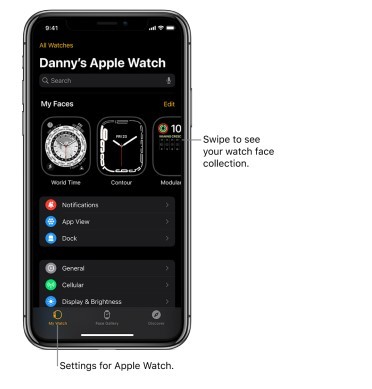
The Discover tab in the Apple Watch app includes links to Apple Watch tips, a helpful overview of your Apple Watch, and this user guide, all viewable on iPhone.
Set up the charger
Begin charging Apple Watch
Place the Apple Watch Magnetic Fast Charger to USB-C cable (included with Apple Watch Series 7) or Apple Watch Magnetic Charging Cable (included with earlier models) on the back of your Apple Watch. The concave end of the charging cable magnetically snaps to the back of your Apple Watch and aligns it properly. You hear a chime when charging begins (unless your Apple Watch is in silent mode) and see a charging symbol on the watch face. The symbol is red when Apple Watch needs power and turns green when Apple Watch is charging. You can charge your Apple Watch in a flat position with its band open, or on its side.
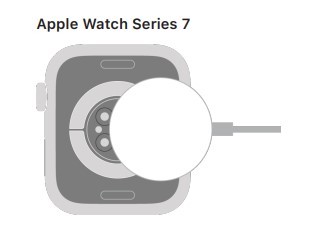
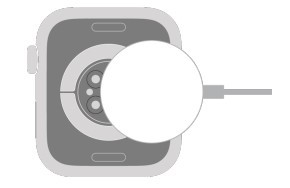
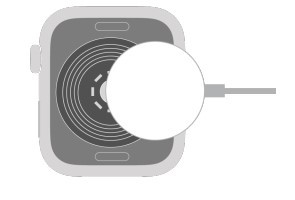
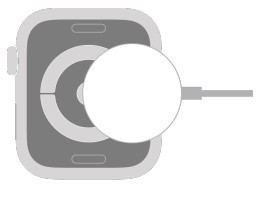
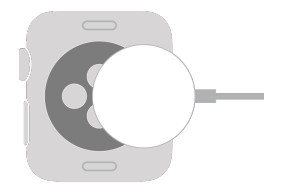
Check remaining power
To see remaining power, touch and hold the bottom of the screen, then swipe up to open Control Center. To more quickly check the remaining power, add a battery complication to the watch face.
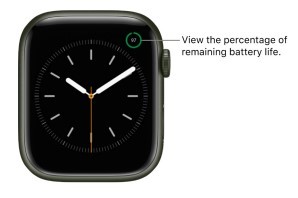
Prevent apps from refreshing in the background
When you switch to a new app, the app you were using doesn’t remain open or take up system resources, but it may still “refresh”—check for updates and new content—in the background. Refreshing apps in the background can use power. To maximize battery life, you can turn this option off.
Note: Apps with complications on the current watch face will continue to refresh, even when their background app refresh setting is off.
Save power when the battery is low
You can put your Apple Watch in Power Reserve mode to stretch the remaining battery power. Your Apple Watch still displays the time, but you can’t use apps.

Tip: If you have battery-powered devices such as AirPods connected to your Apple Watch through Bluetooth, their remaining charge appears on this screen.
When battery charge drops to 10 percent or lower, your Apple Watch alerts you and gives you the opportunity to enter Power Reserve mode.

When your Apple Watch is almost out of power, it enters Power Reserve mode automatically.
Tip: For tips on maximizing battery life, see Maximizing Battery Life and Lifespan at the Apple website.
Return to normal power mode
Restart your Apple Watch—press and hold the side button until the Apple logo appears. The battery must have at least 10 percent charge for your Apple Watch to restart.
Check time since the last charge
Check battery health
You can find out the capacity of your Apple Watch battery relative to when it was new.
Apple Watch alerts you if battery capacity is significantly reduced, allowing you to check your service options.
Use optimized battery charging
To reduce battery aging, Apple Watch uses on-device machine learning to learn your daily charging routines so it can wait to finish charging past 80 percent until you need to use it.
 65 times.
65 times.
Ask me about:
ESP-enabled visualization in business can streamline data analysis, offering real-time insights for informed decision-making, improving efficiency and effectiveness.
ESP-enabled visualization Answers: 0 497
497
Learn about common error codes for the GA-990FX-Gaming motherboard and how to troubleshoot and resolve them effectively to ensure optimal performance.
GA-990FX-Gaming motherboard error code list Answers: 0 1596
1596
Learn how to connect your Stylo 4 to your TV without relying on internet connectivity for streaming or mirroring content using simple methods and cables.
Stylo 4 to TV without internet Answers: 0 512
512
Discover simple and effective solutions to resolve Xiaomi SIM card activation issues on your device quickly and efficiently. Don't let technical difficulties stand in your way.
Xiaomi SIM card activation issue fix Answers: 0 333
333
Learn how to troubleshoot Xiaomi SIM card configuration problems like No SIM card detected error. Follow these steps to fix the issue and get your SIM card working properly.
Xiaomi SIM card configuration problem Answers: 0 315
315
Learn how to replace the motor sensor on your LG washer with our step-by-step guide. No specific tools required, just follow our simple instructions.
LG washer motor sensor replacement Answers: 0 524
524
Learn about common POST codes on the GA-990FX-Gaming motherboard to troubleshoot booting issues effectively. Understanding these codes can streamline the debugging process.
GA-990FX-Gaming motherboard POST codes Answers: 0 468
468
Learn how to reset or recover your forgotten Comcast network password. Understand the steps involved in regaining access to your account.
Comcast network password recovery Answers: 0 349
349
Learn how to change or reset your Comcast internet connection password easily with step-by-step instructions and helpful tips. Keep your network secure!
Comcast internet connection password Answers: 0 480
480
Learn how to unlock your LG Stylo without an OTG cable by using alternative methods such as Google Find My Device or performing a hard reset.
LG Stylo bypass without OTG cable Answers: 0 485
485
Learn how to bypass Google verification on your LG Stylo to unlock your device and regain access. Follow simple steps to remove the verification process.
LG Stylo Google verification removal Answers: 0 183
183
Learn how to troubleshoot and fix the OE error code on your LG washer. Discover the possible causes and solutions to resolve this issue effectively.
LG washer troubleshooting codes Answers: 0 318
318
Learn how to troubleshoot Xiaomi SIM card activation issues on your device. Follow these steps to resolve any problems with your SIM card activation.
Troubleshoot Xiaomi SIM card activation Answers: 0 141
141
Learn how to activate a SIM card on your Xiaomi device with these recommended steps to ensure your device functions properly.
Xiaomi SIM card activation steps Answers: 0 147
147
Learn how to connect your LG Stylo 4 to your television using an HDMI cable or wireless connection, with simple steps and guidelines provided in this article.
Connect Stylo 4 to television Answers: 0 165
165
onhlp.com: Your Questions and Answers Resource with a Wealth of General Knowledge
Are you seeking a one-stop destination for comprehensive knowledge and answers to your burning questions? Look no further than onhlp.com! Our platform is your go-to source for a wide range of information, all conveniently presented in an easily accessible question and answer format.
At onhlp.com, we pride ourselves on being your reliable knowledge hub. Whether you're curious about technology, science, history, or any other subject under the sun, our extensive General Knowledge (GK) knowledge base has you covered. We've made it our mission to provide you with in-depth insights and facts on an array of topics. Read more