
The motherboard contains numerous delicate electronic circuits and components which can become damaged
as a result of electrostatic discharge (ESD). Prior to installation, carefully read the user's manual and follow these procedures:

AM3+ Socket:
(Go to GIGABYTE's website for the latest CPU support list.)
Hyper Transport Bus: 5200 MT/s
North Bridge: AMD 990FX
South Bridge: AMD SB950
Rivet Networks Killer™ E2201 LAN chip (10/100/1000 Mbit)
Support for 2-Way AMD CrossFire™ and 2-Way NVIDIA® SLI™ Technology
South Bridge:
South Bridge: 12 x USB 2.0/1.1 ports (6 ports on the back panel, 6 ports available through the internal USB headers)
VIA® VL805 chip: 4 x USB 3.0/2.0 ports (2 ports on the back panel, 2 ports available through the internal USB header)
ASMedia® USB 3.1 Controller:
iTE® I/O Controller Chip

Support for APP Center:
Available applications in APP Center may vary by motherboard model. Supported functions ofeach application mayalsovarydepending onmotherboard specifications.
Support for Q-Flash
Support for ON/OFF Charge
Support for Smart Switch
Support for Xpress Install
Norton® Internet Security (OEM version)
Support for Windows 10/8.1/7
BIOS(BasicInputandOutputSystem)recordshardwareparametersofthesystemintheCMOSonthemotherboard.ItsmajorfunctionsincludeconductingthePower-OnSelf-Test(POST)duringsystemstartup,saving system parameters and loading operating system, etc. BIOS includes a BIOS Setup program that allows the user to modify basic system configuration settings or to activate certain system features.When the power is turned off, the battery on the motherboard supplies the necessary power to the CMOS to keep the configuration values in the CMOS.To access the BIOS Setup program, press the <Delete> key during the POST when the power is turned on.To upgrade the BIOS, use either the GIGABYTE Q-Flash or @BIOS utility.
Because BIOS flashing ispotentially risky, ifyoudonotencounter problems using thecurrent version ofBIOS, itisrecommended thatyounotflash theBIOS. Toflash theBIOS, doitwithcaution. Inadequate BIOS flashing may result in system malfunction. It is recommended that you not alter the default settings (unless you need to) to prevent system instability or other unexpected results. Inadequately altering the settings may result in system's failure to boot. If this occurs, try to clear theCMOS values andreset theboard todefault values. (Refer tothe"Load Optimized Defaults" section in this chapter or introductions of the battery/clear CMOS jumper in Chapter 1 for how to clear the CMOS values.)
GIGABYTE GA-990FX BIOS Startup Screen
The following startup Logo screen will appear when the computer boots.
Onthemain menu oftheBIOS Setup program, press arrow keystomove among theitems andpress <Enter> to accept or enter a sub-menu. Or you can use your mouse to select the item you want.
This section provides information on the BIOS version, CPU base clock, CPU frequency, memory frequency, total memory size, CPU temperature and CPU voltage, etc.
Whether the system will work stably with the overclock/overvoltage settings you made is dependent on your overall system configurations. Incorrectly doing overclock/overvoltage mayresult indamage toCPU, chipset, ormemory and reduce the useful life of these components. This page is for advanced users only and we recommend you not to alter the default settings to prevent system instability or other unexpected results. (Inadequately altering the settings may result in system's failure to boot. If this occurs, clear the CMOS values and reset the board to default values.)
M.I.T. Current Status: This screen provides information on CPU/memory frequencies/parameters.
Advanced Frequency Settings
Advanced CPU Core Features
Boot Option Priorities: Specifies the overall boot order from the available devices. Removable storage devices that support GPT format will be prefixed with "UEFI:" string on the boot device list. To boot from an operating system that supports GPT partitioning, select the device prefixed with "UEFI:" string.Or if you want to install an operating system that supports GPT partitioning such as Windows 7 64-bit, select the optical drive that contains the Windows 7 64-bit installation disk and is prefixed with "UEFI:" string.
Hard Drive/CD/DVD ROM Drive/Floppy Drive/Network Device BBS Priorities: Specifies the boot order for a specific device type, such as hard drives, optical drives, floppy disk drives, and devices that support Boot from LAN function, etc. Press <Enter> on this item to enter the submenu that presents the devices of the same type that are connected. This item is present only if at least one device for this type is installed.
Bootup NumLock State: Enables or disables Numlock feature on the numeric keypad of the keyboard after the POST. (Default: Enabled)
Security Option:Specifies whether a password is required every time the system boots, or only when you enter BIOS Setup. After configuring this item, set the password(s) under the Administrator Password/User Password item.
Full Screen LOGO Show: Allows you to determine whether to display the GIGABYTE Logo at system startup. Disabled skips the GIGABYTE Logo when the system starts up. (Default: Enabled)
Windows 8 Features: Allows you to select the operating system to be installed. (Default: Other OS)
CSM Support:
Enables or disables UEFI CSM (Compatibility Support Module) to support a legacy PC boot process.
This item is configurable only when Windows 8 Features is set to Windows 8 or Windows 8 WHQL.
Boot Mode Selection: Allows you to select which type of operating system to boot.
LAN PXE Boot Option ROM: Allows you to select whether to enable the legacy option ROM for the LAN controller. (Default: Disabled) This item is configurable only when CSM Support is set to Always.
Storage Boot Option Control: Allows you to select whether to enable the UEFI or legacy option ROM for the storage device controller.
This item is configurable only when CSM Support is set to Always.
Other PCI Device ROM Priority: Allows you to select whether to enable the UEFI or Legacy option ROM for the PCI device controller other than the LAN, storage device, and graphics controllers.
This item is configurable only when CSM Support is set to Always.
Network Stack: Disables or enables booting from the network to install a GPT format OS, such as installing the OS from the Windows Deployment Services server. (Default: Disable)
Ipv4 PXE Support: Enables or disables IPv4 PXE Support. This item is configurable only when Network Stack is enabled.
Ipv6 PXE Support: Enables or disables IPv6 PXE Support. This item is configurable only when Network Stack is enabled.
Administrator Password: Allows you to configure an administrator password. Press on this item, type the password, and then press . You will be requested to confirm the password. Type the password again and press . You must enter the administrator password (or user password) at system startup and when enteringBIOS Setup. Differing from the user password, the administrator password allows you to make changes to all BIOS settings.
User Password: Allows you to configure a user password. Press on this item, type the password, and then press . You will be requested to confirm the password. Type the password again and press . You must enter the administrator password (or user password) at system startup and when entering BIOS Setup. However, the user password only allows you to make changes to certain BIOS settings but not all.
To cancel the password, press on the password item and when requested for the password, enter the correct one first. When prompted for a new password, press without entering any password. Press again when prompted to confirm.
NOTE: Before setting the User Password, be sure to set the Administrator Password first.
Initial Display Output: Specifies the first initiation of the monitor display from the installed PCI Express graphics card.
Audio LED: Enables or disables the onboard audio LED function.
OnChip SATA Controller: Enables or disables the integrated SATA controllers. (Default: Enabled)
OnChip SATA Type: Enables or disables RAID for the SATA controllers integrated in the Chipset or configures the SATA controllersto AHCI mode.
OnChip SATA Port4/5 Type (SATA3 4/SATA3 5 connectors): This option is configurable only when OnChip SATA Type is set to RAID or AHCI. Configures the operatingmode of the integrated SATA3 4~SATA3 5 connectors.
HD Audio Azalia Device Enables or disables the onboard audio function. (Default: Enabled) If you wish to install a 3rd party add-in audio card instead of using the onboard audio, set this item to Disabled.
USB DAC Power: Enables or disables the power for the USB DAC connector on the back panel. For a USB DAC that has independent power, set this item to Disabled. (Default: Enabled)
Onboard USB Device: Enables or disables the integrated USB controller. (Default: Enabled)
Onboard LAN Controller: Enables or disables the onboard LAN function. (Default: Enabled) If you wish to install a 3rd party add-in network card instead of using the onboard LAN, set this item to Disabled.
Onboard USB3.0 Controller (VIA® VL805 USB Controller): Enables or disables the VIA® VL805 USB controller. (Default: Enabled)
Onboard USB3.1 Controller (ASMedia® USB 3.1 Controller): Enables or disables the ASMedia® USB 3.1 controller. (Default: Enabled)
Legacy USB Support: Allows USB keyboard/mouse to be used in MS-DOS. (Default: Enabled)
XHCI Hand-off: Determines whether to enable XHCI Hand-off feature for an operating system without XHCI Hand-off support. (Default: Enabled)
EHCI Hand-off: Determines whether to enable EHCI Hand-off feature for an operating system without EHCI Hand-off support. (Default: Disabled)
Port 60/64 Emulation: Enables or disables emulation of I/O ports 64h and 60h. This should be enabled for full legacy support for USB keyboards/mice in MS-DOS or in operating system that does not natively support USB devices. (Default: Disabled)
USB Storage Devices: Displays a list of connected USB mass storage devices. This item appears only when a USB storage deviceis installed.
IOMMU Controller: Enables or disables AMD IOMMU support. (Default: Disabled)
SB SATA Configuration:
Before installing the drivers, first install the operating system. (The following instructions use Windows 8.1 as the example operating system.)• After installing the operating system, insert the motherboard driver disk into your optical drive. Click on the message "Tap to choose what happens with this disc" on the top-right corner of the screen and select "Run Run.exe." (Or go to My Computer, double-click the optical drive and execute the Run.exe program.)
After inserting the driver disk, "Xpress Install" will automatically scan your system and then list all the drivers that are recommended to install. You can click the Install All button and "Xpress Install" will install all the recommendeddrivers. Or click Install SingleItems to manually select the drivers you wish to install.
Published: Friday, April 24, 2020 Viewed 191 times.
191 times.
Ask me about:

technician / 4/24/2020 7:09:27 PM (Original: 1280X720 px)
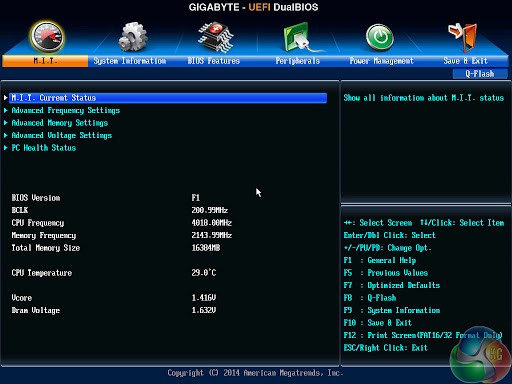
technician / 4/24/2020 7:11:17 PM (Original: 512X384 px)
ESP-enabled visualization in business can streamline data analysis, offering real-time insights for informed decision-making, improving efficiency and effectiveness.
ESP-enabled visualization Answers: 0 499
499
Learn about common error codes for the GA-990FX-Gaming motherboard and how to troubleshoot and resolve them effectively to ensure optimal performance.
GA-990FX-Gaming motherboard error code list Answers: 0 1601
1601
Learn how to connect your Stylo 4 to your TV without relying on internet connectivity for streaming or mirroring content using simple methods and cables.
Stylo 4 to TV without internet Answers: 0 513
513
Discover simple and effective solutions to resolve Xiaomi SIM card activation issues on your device quickly and efficiently. Don't let technical difficulties stand in your way.
Xiaomi SIM card activation issue fix Answers: 0 334
334
Learn how to troubleshoot Xiaomi SIM card configuration problems like No SIM card detected error. Follow these steps to fix the issue and get your SIM card working properly.
Xiaomi SIM card configuration problem Answers: 0 316
316
Learn how to replace the motor sensor on your LG washer with our step-by-step guide. No specific tools required, just follow our simple instructions.
LG washer motor sensor replacement Answers: 0 525
525
Learn about common POST codes on the GA-990FX-Gaming motherboard to troubleshoot booting issues effectively. Understanding these codes can streamline the debugging process.
GA-990FX-Gaming motherboard POST codes Answers: 0 470
470
Learn how to reset or recover your forgotten Comcast network password. Understand the steps involved in regaining access to your account.
Comcast network password recovery Answers: 0 350
350
Learn how to change or reset your Comcast internet connection password easily with step-by-step instructions and helpful tips. Keep your network secure!
Comcast internet connection password Answers: 0 482
482
Learn how to unlock your LG Stylo without an OTG cable by using alternative methods such as Google Find My Device or performing a hard reset.
LG Stylo bypass without OTG cable Answers: 0 486
486
Learn how to bypass Google verification on your LG Stylo to unlock your device and regain access. Follow simple steps to remove the verification process.
LG Stylo Google verification removal Answers: 0 184
184
Learn how to troubleshoot and fix the OE error code on your LG washer. Discover the possible causes and solutions to resolve this issue effectively.
LG washer troubleshooting codes Answers: 0 319
319
Learn how to troubleshoot Xiaomi SIM card activation issues on your device. Follow these steps to resolve any problems with your SIM card activation.
Troubleshoot Xiaomi SIM card activation Answers: 0 142
142
Learn how to activate a SIM card on your Xiaomi device with these recommended steps to ensure your device functions properly.
Xiaomi SIM card activation steps Answers: 0 148
148
Learn how to connect your LG Stylo 4 to your television using an HDMI cable or wireless connection, with simple steps and guidelines provided in this article.
Connect Stylo 4 to television Answers: 0 165
165
onhlp.com: Your Questions and Answers Resource with a Wealth of General Knowledge
Are you seeking a one-stop destination for comprehensive knowledge and answers to your burning questions? Look no further than onhlp.com! Our platform is your go-to source for a wide range of information, all conveniently presented in an easily accessible question and answer format.
At onhlp.com, we pride ourselves on being your reliable knowledge hub. Whether you're curious about technology, science, history, or any other subject under the sun, our extensive General Knowledge (GK) knowledge base has you covered. We've made it our mission to provide you with in-depth insights and facts on an array of topics. Read more