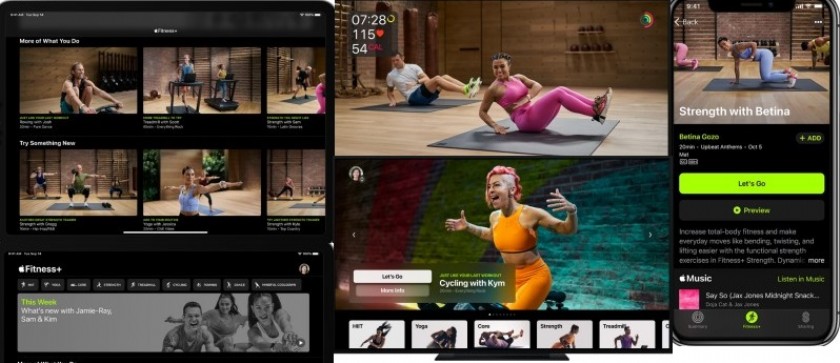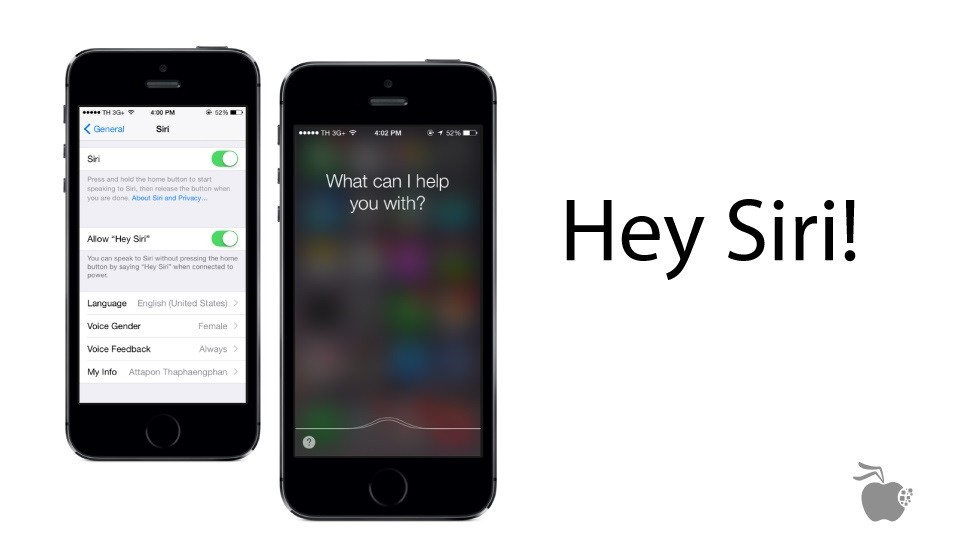Boost iPad Mini Wi-Fi Performance
The iPad Mini is a popular choice among tablet users due to its compact size and versatile functionality. However, like any device, it can experience slower Wi-Fi performance at times. If you are encountering weak Wi-Fi signals or sluggish internet speeds on your iPad Mini, it's time to optimize its Wi-Fi performance. Here are some tips to help you boost your iPad Mini's Wi-Fi performance:
1. Reboot your Wi-Fi Router
Firstly, try restarting your Wi-Fi router. Sometimes, routers can become overloaded with devices and connections, causing a decline in performance. Turning it off and on again allows it to reset, potentially improving Wi-Fi signal strength.
2. Move Closer to the Router
If your iPad Mini has a weak Wi-Fi signal, try moving closer to the router. Obstacles like walls and furniture can obstruct the signal, so being nearer to the router can help improve the signal strength.
3. Reduce Interference
Electronic devices like cordless phones, microwaves, and Bluetooth speakers can interfere with Wi-Fi signals, leading to decreased performance. Keep your iPad Mini away from such devices to minimize interference and boost Wi-Fi performance.
4. Forget and Reconnect to Wi-Fi Network
If your iPad Mini is connected to a Wi-Fi network with a weak signal, you can try forgetting the network and reconnecting to it. To do this, go to Settings > Wi-Fi, tap on the network name, and select "Forget This Network." Then, reconnect to the network for a potential performance boost.
5. Update iPad Mini's Software
Ensure that your iPad Mini is running the latest software version. Apple periodically releases software updates that often include improvements for Wi-Fi connectivity and performance. To update your device, go to Settings > General > Software Update.
6. Disable Background App Refresh
iPad apps refreshing in the background can consume data and impact Wi-Fi performance. Disable background app refresh for apps that you don't need to refresh in real-time. To manage these settings, go to Settings > General > Background App Refresh.
7. Reset Network Settings
If all else fails, you can try resetting your iPad Mini's network settings. This will remove saved Wi-Fi networks, passwords, and other network preferences. To reset network settings, go to Settings > General > Reset > Reset Network Settings.
By following these tips, you can enhance the Wi-Fi performance on your iPad Mini. Enjoy faster internet speeds and a seamless online experience on your compact tablet!



 80
80