
The ultra-thin and stylish DSL-N16 features 2.4GHz with speed up to 300Mbit/s; operates as a router on an ADSL or VDSL line; SMB server, UPnP AV server, and FTP server for 24/7 file sharing; and capability to handle 300,000 sessions. These features make this xDSL modem router a good choice for complete home networking.

Off: No power. On: Device is ready. Flashing slow: Rescue mode Flashing quick: WPS is processing.
Off: No DSL link or unable to establish DSL link. On: DSL link is established. Flashing: DSL is attempting to connect to a DSLAM.
Off: No power or no Internet connection. On: Internet connection is established.
Off: No power or no physical connection. On: Has physical connection to an Ethernet network. Flashing: Transmitting or receiving data via wired connection.
Off: No wireless signal. On: Wireless system is ready. Flashing: Transmitting or receiving data via wireless connection
Insert the bundled AC adapter into this port and connect your router to a power source.
Press this button to power on or off the system.
This button resets or restores the system to its factory default settings.
This button launches the WPS Wizard or turns the Wi-Fi on/off.
Connect network cables into these ports to establish LAN connection.
Use an RJ-11 cable to connect your xDSL modem router to a splitter or a telephone outlet.
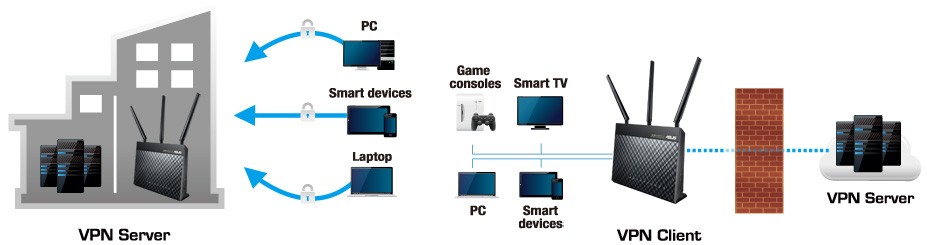
For the best wireless signal transmission between the xDSL modem router and the network devices connected to it, ensure that you:
To set up your wireless network, you need a computer that meets the following system requirements:
• If your computer does not have built-in wireless capabilities, you may install an IEEE 802.11b/g/n WLAN adapter to your computer to connect to the network. • The Ethernet RJ-45 cables that will be used to connect the network devices should not exceed 100 meters.
Use a wired connection when setting up your xDSL modem router to avoid possible setup problems.
Before setting up your ASUS xDSL modem router, do the following: If you are replacing an existing xDSL modem router, disconnect it from your network.
Wired connection: ASUS DSL-N16 Wireless VDSL/ADSL Modem Router
To set up your xDSL modem router via wired connection:
IMPORTANT! After turning on your xDSL modem router, wait for about two to three minutes for it to boot up
Wireless connection: ASUS DSL-N16 Wireless VDSL/ADSL Modem Router
To set up your xDSL modem router via wireless connection:
NOTE: To set up the security settings for your network, refer to the section Setting up the wireless security settings in Chapter 3 of this user manual.
ASUS DSL-N16 Wireless
Published: Thursday, April 9, 2020 Viewed 87 times.
87 times.
Ask me about:
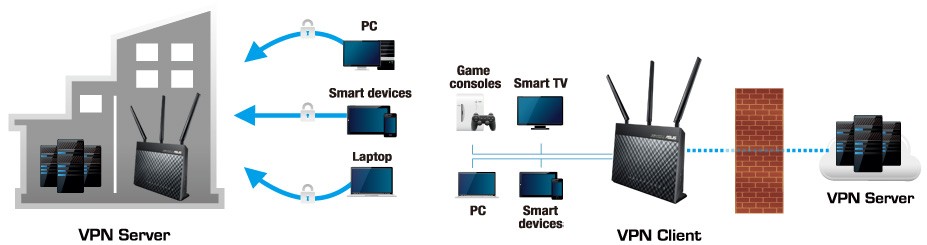
technician / 4/9/2020 9:58:21 AM (Original: 927X245 px)

technician / 4/9/2020 10:03:02 AM (Original: 785X550 px)
ESP-enabled visualization in business can streamline data analysis, offering real-time insights for informed decision-making, improving efficiency and effectiveness.
ESP-enabled visualization Answers: 0 499
499
Learn about common error codes for the GA-990FX-Gaming motherboard and how to troubleshoot and resolve them effectively to ensure optimal performance.
GA-990FX-Gaming motherboard error code list Answers: 0 1601
1601
Learn how to connect your Stylo 4 to your TV without relying on internet connectivity for streaming or mirroring content using simple methods and cables.
Stylo 4 to TV without internet Answers: 0 513
513
Discover simple and effective solutions to resolve Xiaomi SIM card activation issues on your device quickly and efficiently. Don't let technical difficulties stand in your way.
Xiaomi SIM card activation issue fix Answers: 0 334
334
Learn how to troubleshoot Xiaomi SIM card configuration problems like No SIM card detected error. Follow these steps to fix the issue and get your SIM card working properly.
Xiaomi SIM card configuration problem Answers: 0 316
316
Learn how to replace the motor sensor on your LG washer with our step-by-step guide. No specific tools required, just follow our simple instructions.
LG washer motor sensor replacement Answers: 0 525
525
Learn about common POST codes on the GA-990FX-Gaming motherboard to troubleshoot booting issues effectively. Understanding these codes can streamline the debugging process.
GA-990FX-Gaming motherboard POST codes Answers: 0 470
470
Learn how to reset or recover your forgotten Comcast network password. Understand the steps involved in regaining access to your account.
Comcast network password recovery Answers: 0 350
350
Learn how to change or reset your Comcast internet connection password easily with step-by-step instructions and helpful tips. Keep your network secure!
Comcast internet connection password Answers: 0 482
482
Learn how to unlock your LG Stylo without an OTG cable by using alternative methods such as Google Find My Device or performing a hard reset.
LG Stylo bypass without OTG cable Answers: 0 486
486
Learn how to bypass Google verification on your LG Stylo to unlock your device and regain access. Follow simple steps to remove the verification process.
LG Stylo Google verification removal Answers: 0 184
184
Learn how to troubleshoot and fix the OE error code on your LG washer. Discover the possible causes and solutions to resolve this issue effectively.
LG washer troubleshooting codes Answers: 0 319
319
Learn how to troubleshoot Xiaomi SIM card activation issues on your device. Follow these steps to resolve any problems with your SIM card activation.
Troubleshoot Xiaomi SIM card activation Answers: 0 142
142
Learn how to activate a SIM card on your Xiaomi device with these recommended steps to ensure your device functions properly.
Xiaomi SIM card activation steps Answers: 0 148
148
Learn how to connect your LG Stylo 4 to your television using an HDMI cable or wireless connection, with simple steps and guidelines provided in this article.
Connect Stylo 4 to television Answers: 0 165
165
onhlp.com: Your Questions and Answers Resource with a Wealth of General Knowledge
Are you seeking a one-stop destination for comprehensive knowledge and answers to your burning questions? Look no further than onhlp.com! Our platform is your go-to source for a wide range of information, all conveniently presented in an easily accessible question and answer format.
At onhlp.com, we pride ourselves on being your reliable knowledge hub. Whether you're curious about technology, science, history, or any other subject under the sun, our extensive General Knowledge (GK) knowledge base has you covered. We've made it our mission to provide you with in-depth insights and facts on an array of topics. Read more